PowerHub 2025 Release Notes
This page provides details about features, enhancements, and bug fixes for the latest versions of the PowerHub application.
See below for what's new in PowerHub V2.3.6.
For last year's release notes see PowerHub 2024 Release Notes
See also the PowerHub user guides
Wednesday, July 16th, 2025 | Version 2.3.6
Features and Enhancements
| Area | Description |
|---|---|
| POR Comparison: OC31 & OC32 | Data for OC31 and OC32 is now synchronised so these fabs can now be compared with EasyPower data |
| Flash Reports: POC Train | The flash reports have been enhanced to take account of the various combinations of options for a scenario run when reporting values for “POC Train” If the scenario was configured to use existing POC train allocations, then “POC Train” is always the train set on the POC in PowerHub regardless of the flash assignment status. Otherwise, • If the POC is ‘PowerHub Assigned’ then “POC Train” will be the train set on the POC in PowerHub • If the POC is ‘Flash Assigned' then the train assigned by Flash • If the POC is unassigned and other POCs on that tool of the same utility were assigned, then the train of those assigned POCs • If no POCs of a certain utility on the tool were assigned, then all possible candidate trains, e.g. “B/C” which would be “Any” if train imbalance was allowed • If the POC is excluded or there are no Candidate Connections for any of the tool's POCs of a certain utility or all the Candidate Connections of a certain utility are not within the scenario constraints (kVa, circuit availability, distance) then the train of the POC will be blank. |
Bug Fixes
| Area | Description |
|---|---|
| Flash Data Checks report: | The error “POCs have no default demand factor” was producing false positives for some POCs in certain circumstances. This has been fixed. |
| Deleting Panels: Ghost connections | When a user deleted a panel with POCs assigned, not all the details were being deleted correctly, leaving ghost assignments to circuits which prevented Flash from using those circuits. This has been fixed. |
| CommsHub | If two lives of a tool were assigned to the same comms port, but the first life is not demoed yet, then on the assign CP screen the existing assignments of the second tool could not be seen. This has been fixed. |
| Assign multiple POCs: Train | When assigning multiple similar POCs, if two POCs were similar except for train, they were being grouped together when they should not have been. This has been fixed. |
Wednesday, May 21st, 2025 | Version 2.3.4
Features and Enhancements
| Area | Description |
|---|---|
| POR Comparison: Life | When comparing with EasyPower, the life of tools will not be shown in the POR panel as there is no life used in EasyPower. This mean that a tool name in EasyPower will match with any life of the same tool name in PowerHub. |
| Flash settings: Defaults for checkboxes | The order of the checkboxes in the “Create Scenario / Adjust Scenario Constraints” dialog has been changed. The “Ignore existing POC train allocations” checkbox is now checked by default when you create a new scenario. When you uncheck “Ignore existing POC train allocations”, then the “Allow CEID/train imbalance if required” checkbox will be unchecked and disabled. When you check “Ignore Existing PowerHub assignments”, then the “Enable inter tool logic (ITL)” checkbox will be unchecked and disabled. None of these enhancements affect the way Flash assigns POCs but will help prevent users selecting incompatible options. |
| Flash: New data checks report | The data checks report has been completely revamped. Before you run a flash scenario, you should click on the “View Data Check Report” icon. This report provides a comprehensive data check on the scenario and all the tools, panels and POCs. The report will list the number of tools and panels in the scenario and display a table showing the number of panels of each utility supply type per train. It lists all the issues with the data so as the user can address them before running the scenario. The errors can also be exported to a spreadsheet. The checks on data issues are listed in the data checks section of the Flash User Guide |
Wednesday, April 23rd, 2025 | Version 2.3.3
Features and Enhancements
| Area | Description |
|---|---|
| Optimize Manual Assignments | A new feature has been added to PowerHub to optimise the process of manually assigning power POCs to panels. With this feature users get the ability to select a panel that will be able to handle the load of a group of similar POCs on a tool. It also allows faster POC assignments for groups of similar POCs. “Assign multiple similar POCs” button On the PowerHub home page, there is a new button between the assign and edit buttons. Clicking on this button will find the POCs that have the same utility supply type, train, power tag, voltage requirement, and either high or low amperage and group them together for assigning. 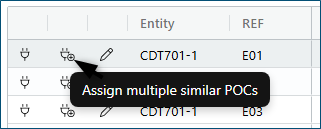 Calculate combined load on panel and upstream panels When the panel selection page appears, all the similar POCs are displayed on the right-hand side. The panel dropdown will list all the suitable panels and will display the distance from each panel to the furthest of the included POCs. The load calculations for the bottleneck panel will include the effect of assigning all the similar POCs to the selected panel. You can decide to exclude some of the similar POC from the calculations if you need to split the similar POCs across 2 panels by checking the box above each POC’s button. If any of the similar POCs have already been assigned to a panel, they will still be listed amongst the buttons, but they will be excluded from the calculations. You can check the box above its button to include it.  One POC is always in focus When the user clicks the “Assign multiple similar POCs” button on the home page beside a specific POC, then that POC will be the one that is in focus on the panel selection page. The in-focus POC will have a white background. The details of the in-focus POC are displayed above the POC buttons. Clicking on a POC button will set it to be the one in focus. The Roxtec and Level dropdowns only affect the in-focus POC. Roxtec assignment and setting POC level For sites that use Roxtecs, the separate Roxtec assignment window has been removed and Roxtec assignment now happens on the same page as panel assignment. The Roxtec and Level dropdowns will appear above the panel dropdown. Selecting a value for Level or Roxtec will only affect the POC whose button is currently in focus. Assigning a Roxtec or setting a POC’s level will cause the calculations to be rerun which may result in updates to the distances shown beside panels in the dropdown. Power Tag assignment The power tag dropdown is beside the level dropdown. Selecting a new value for Power Tag will assign that value to all the similar POCs. This will cause the generation of a new list of suitable panels that match the chosen power tag. Multiple POC assignment Once a suitable panel that can take the load of all the similar POCs has been selected, the user can then proceed to assign all those POCs to the panel. As you click on the assign icon beside a circuit in the grid, the POC currently in focus will be assigned and the next of the similar POCs will come into focus. The user can just keep clicking on circuits to assign all the included POCs to the panel. Any of the similar POCs that are excluded will be skipped during the assignment process. |
| Warning messages during assignment | This change was required to enable the optimise manual assignments functionality. Previously, when a POC was assigned to a panel and the user browsed to another panel, they were getting a warning as soon as they selected another panel from the dropdown. Now, this warning is displayed only when the user actually attempts to assign the POC to another circuit. 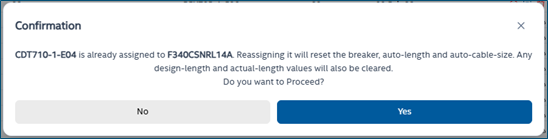 The warning described above, and the warnings listed below have been reformatted to be displayed in dialog boxes like the one shown above. Note all of these are preexisting functionality. • If user selects a circuit with a frame size which is too small for the POC the message “Please select a breaker with a larger frame size” is displayed • If a user selects a circuit with an existing assignment, the message “You can't assign to a circuit with an existing future assignment” is displayed • If a POC is locked, the message “POC is currently Locked. Proceeding will unlock the POC” is displayed • If the panel of the chosen circuit is locked, the message “This Panel has been locked due to capacity issues. You need to have approval from CS before proceeding” is displayed |
| Compare with POR: Edit Tool | When comparing loads between PowerHub and EasyPower or SKM, the user may notice difference caused by install or demo dates. An icon is now available in the PowerHub grid to display the edit tool dialog so as the user can edit the “Active From” or “Active To” dates on the tool. |
| POR Comparison: Future loads | On the POR comparison, there is a new toggle switch labelled “Future Loads”. When this switch is off the comparison excludes loads that that have an install date in the future. When the toggle is on, then future loads are included in the comparison. |
| POR Comparison: Export Panel Details | On the POR comparison, a new button labelled “Export Panel Details” has been added. When you select a panel in the list and the POR and PowerHub assignment details are displayed for that panel, then you can use this button to export the load details, in both PowerHub and POR, to a spreadsheet. |
| POR Comparison: POC differences | When comparing panels loads with POR, if there are differences in the following POC properties, then those fields will be highlighted using red text: Utility, Voltage, FLA or kVA |
| POR Comparison: SKM Events | When comparing panels loads with SKM, if a load in SKM has a value for ‘Tool Event’ of future, then those loads will be highlighted in blue, if a load in SKM has a value for ‘Tool Event’ of demo, then those loads will be highlighted in grey. |
| Flash Reports: Gap Analysis | The gap analysis report has been improved with the following enhancements. •The assignment type has been added as a new column to the POCs grid. •The filters have been separated so as it is easier to tell which grid they apply to. •The report has been widened to make it easier to read without horizontal scrolling. •On the panels grid, all the details of upstream panels for candidate connections are now shown over multiple rows instead of on a single row. This removes the limit on the depth of the panel hierarchy and helps the user identify issues with the upstream panels. |
| Flash Reports: Assigned and unassigned | If a POC has information in the “Note:” filed, then this will be shown in the last column of the “Assigned and Unassigned” report. |
| CommsHub: Importing CPs | When importing CPs, the validation has been modified so as only CP name, Config Type and Facility are mandatory. |
Bug Fixes
| Area | Description |
|---|---|
| Bulk Import messages | When bulk importing files that contain errors, the error messages displayed to users has been improved. |
| Duplicate rows when assigning | When a user went go to the panel assignment page for a POC whose circuit is also assigned to a future POC you would see two rows for that circuit in the panel/circuit grid. Now, only one for will display with the 2 POCs listed in the current and future columns respectively. |
Wednesday, March 26th, 2025 | Version 2.3.2
Features and Enhancements
| Area | Description |
|---|---|
| Single phase POCs on distribution boards | When a user assigns a single phase POC with two hots to a distribution board, they may want to select which of the two poles on the breaker that the POC should be connected to. A new feature has been added to Powerup to allow the user to select which of the poles/phases that the POC should be connected to. After assigning a single phase POC to a circuit on a distribution board the “Change Poles” icon will appear to the right of the circuit grid. Clicking on the icon will split the circuit on the distribution board into three individual poles for phase A, B and C. The POC will be assigned to phases A and B. Pole C will be blocked. Clicking on the “Change Poles” icon again will switch the POC to phases B and C, with phase A blocked. Clicking the “Change Poles” icon the third time will move the POC to phases A and C with phase B blocked. If the user deletes the assignment, then the circuit on the distribution board will return to its original state as a single three phase circuit. 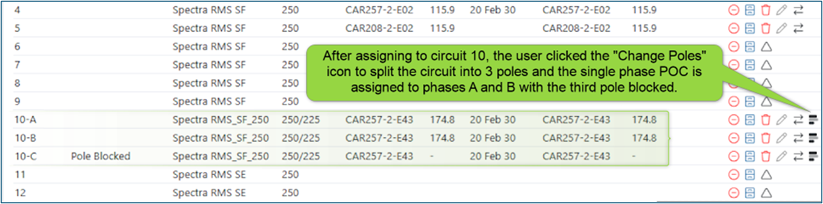 In the image above, the user can see that circuit 10 has been split into 3 as the phase of the 3 poles on circuit 10 is shown and the “Change Poles” icon is visible on the right. The icon will not appear for 3-phase POCs. As the user changes the poles that the single phase POC is connected to, the table showing phase balance will update accordingly. See also next item. |
| Phase balance on distribution boards | The phase balance table for panels is now shown on distribution boards as well as branch panels. The table shows the loads on each of the three phases: • directly connected to the current panel, and • connected to each of the phases on the children of the current panel, and • the total load on each of the 3 phases for the current panel plus its downstream loads 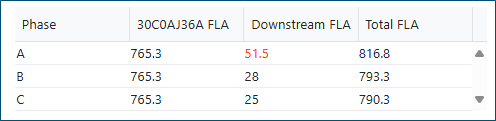 Phases which are 20% more loaded than other phases will be highlighted in red, previously this was 30%. Note: If the voltage of a child panel is the same as the voltage of the parent panel, then the load on phase A of the child panel will be rolled up to phase A of the parent panel. Similarly with phases B and C. If the voltage of the child panel is different to the voltage of the parent panel, then the average of the phases on the child panel will be rolled up to each of the phases on the parent board. |
| Panel Tree: Utility type & Facility displayed in the tree | When a panel is listed in the tree, the utility type abbreviation (“C”, “E” or “N”) and the facility name are now displayed after the panel name. So, the format is now: PanelName Utility:Facility:Bay Load% 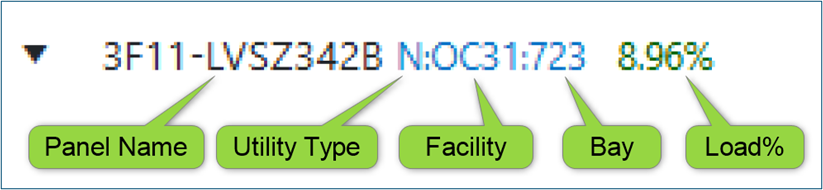 |
| Panel Tree: Utility Type filter | There are two new filters on the Panel Tree Utility type: There is a new utility type filter below the facility filter. By default, it will have all 3 utility types (“CPS”, “EPS” & “NPS”) selected. The user can choose to filter to just one or two of the utility types. All Parents: When the panels in the tree are filtered by facility or utility type the user can use the “All Parents” checkbox to also include parents of the panels in the grid even though those parents do not match the filters. This is useful when, for example, the substation of a panel is in a different facility to the panel, or you have filtered to CPS panels, but the substation is of a different utility type. In the image below, the utility filter is for CPS panels and the “All Parents” checkbox is checked so you can see the non-CPS parents of CPS panels. 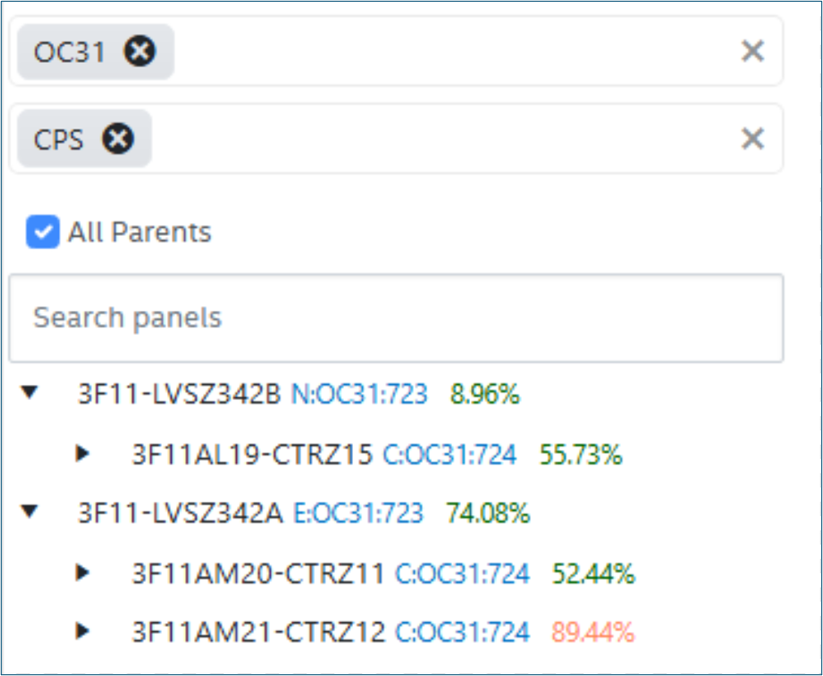 |
| Panels: Usage type | A new field, “Usage Type” has been added to power panels. It has values of “Tool” or “Facility”. It is an optional field and is blank by default. It can be set in the edit panel page. When assigning POCs, Usage Type is displayed in the panel selection dropdown.  The “Usage Type” field is shown on the Flash scenario panels page, so users can now filter out facility-only panels. The “Usage Type” field can be displayed in the panel list; it is hidden by default. To display the new field, click on the 3 dots beside any column header, click on “Columns” and check the field in the list. 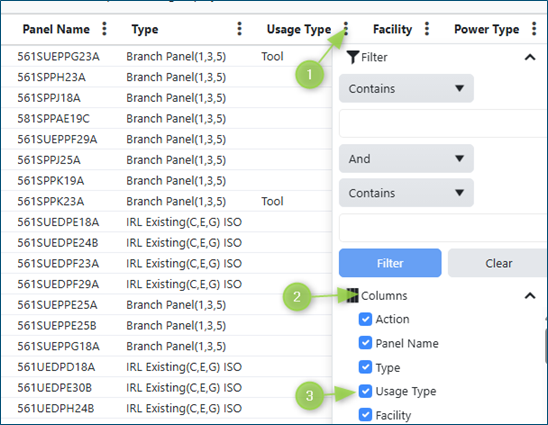 The new field can also be set when bulk importing panels. |
| Panel Import: Gridlines | When importing panels, gridlines were mandatory fields. This has been changed so as either gridlines or X&Y are mandatory but not both. |
| Override: Less than breaker setting | Previously a change was made to prevent users selecting a cable override size less than the breaker adjustment. After receiving feedback, we have reverted the functionality to allow a lower override but to display a warning to the user and to highlight the Ib/In/Iz inequality in red whenever the rule is broken. |
| Flash: Gap analysis report | In a previous release we had to remove the check marks/red Xs from the report due to performance issues. They have now been restored to the report to indicate if a candidate connection meets the requirements of Distance, Circuits and Train.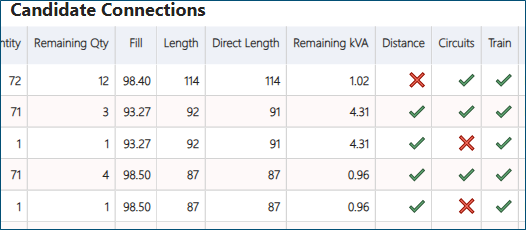 |
| Flash: Performance & Sustainability | Further performance enhancements and error handling improvements have been implemented in Flash. Also, enhancements have been made to improve the code architecture and code sustainability & stability. These enhancements do not change the Flash functionality or scenario results. |
Bug Fixes
| Area | Description |
|---|---|
| Flash: Design Start date | In the scenario tools grid in Flash, all the tools in the PowerHub system for the facility are listed. Some of those tools may no longer be in the P3 schedule. The scenario tools grid has a “Design Start” column. This column was displaying an old design start date for those tools which are no longer in the P3 schedule. This has been fixed so the field will not show any date if a tool no longer has a design start. Note that if there are tools in PowerHub which should be removed, this can be done on the “Bulk Management” page of PowerHub. Contact Basesite if you have any queries about this. |
| Flash Report: Roxtecs | The report for “POCs assigned and unassigned” was not listing the Roxtec for flash assigned POCs. This has been fixed. |
| CommsHub: Assignment error | In a small number of instances, when a user was attempting to assign a whip to available ports on a CP, they would receive an error message saying there were more POCs than available ports. This has been fixed. |
| Export Circuit details: Distribution boards | When a user exports the circuit details of a power panel, one of the columns is “Default Phase”. This was being populated for distribution panels which does not make sense as each circuit on a distribution board has all 3 phases. This has been fixed so as this field is blank unless the circuit has been split (see new feature above). |
| Home page: Facility search | When listing all the POCs in a facility, the user had to type 3 characters to populate the list of facilities, now the user only needs to type one character. Also, the system was not listing facility F10 in Ireland, this is now fixed. |
Wednesday, March 05th, 2025 | Version 2.3.1
Features and Enhancements
| Area | Description |
|---|---|
| Panels: Compare with POR | A new feature had been added to PowerHub to allow users to compare the loads on panels in PowerHub with the loads on those same panels in EasyPower or SKM. You access the feature from the 'Compare with POR' menu item on the ‘Panels’ menu. A daily sync of data from EasyPower and SKM is performed so as the comparison is up to date. Panels can be compared at a high level and the user can select a panel for detailed comparison if differences in kVA load or circuits used are identified. Any discrepancies between PowerHub and EasyPower or SKM can then be addressed in one system or the other. For more details, refer to the "Compare with POR" section of the panels user guide |
| Distances to busways | When assigning a POC to a busway, PowerHub will now use the distance to the individual circuits on the busway. This means that the panel selection dropdown will display the distance to the nearest available circuit for any busways which are listed in the panel dropdown list. When a user selects a busway from the dropdown, the grid of circuits now has a “Distance” column which shows the distance from the POC being assigned to each circuit. The user should scroll through the grid to find the circuit which is closest to the POC as it may be at any point along the busway. When the POC is assigned to a TOU on a busway, or a user opens the “Edit POC Details” dialog for a POC which is already assigned, the auto-length will be calculated from the POC to the assigned circuit. |
| Home Page: CEID | The CEID of tools is now displayed in a new column on the PowerHub home page and in the POC Excel export. |
| Flash Reports: Circuits available | The “Unassigned Candidate Connections” report has two new columns. If the candidate bus has any circuits available with the correct frame size, then “Circuits Available” will be “Yes” and the “Remaining Circuits” column will show the number of circuits remaining with that frame size. |
| Flash: Performance & Sustainability | Further performance enhancements and error handling improvements have been implemented in Flash. Also, enhancements have been made to improve the code architecture and code sustainability & stability. These enhancements do not change the Flash functionality or scenario results. |
| Layout coordinates | A small number of tools in the layout files do not have a value for EntityCode but instead have a value for EquipID or ToolID. An enhancement to the procedure which updates tool coordinates has been made to cater for those tools. |
Bug Fixes
| Area | Description |
|---|---|
| Edit POC Issue | In Ronler Acres, when editing an assigned POC, users were unable to change the values of “Trip Unit Size” and “Adjustment”. This has been fixed. |
| Transfer POCs | There was an issue when transferring POCs from one tool to another where the Comms POCs were not transferred. This has been fixed. |
| Circuit blocked message | Some users were getting a “Circuit Blocked” message when assigning to some circuits in Arizona when the selected circuit was not blocked. This has been fixed. |
Thursday, February 13th, 2025 | Version 2.3.0
Features and Enhancements
| Area | Description |
|---|---|
| Programming frameworks upgrade | PowerHub has been updated to use the latest programming frameworks for both the backend (.NET 8) and the frontend (Angular). This is a necessary requirement which is implemented annually. Other than slight changes to the look of a few on screen components, users will not experience any difference in functionality. |
| Panels: Parents in different facilities | Previously, when a user wanted to set the parent of a panel, they could only select a panel in the same facility as the child panel. Any existing cross-facility hierarchy was being set in the database by the Basesite team. Now users can select a parent from another facility in the PowerHub app. The dialog has been enhanced to allow users to first filter to the parent facility and then select a panel. Before connecting a parent, both the child and parent panels must have values set for Facility, Train and Power Type. Only panels with the same train as the child panel can be selected as a parent. |
| Flash: Performance | Further improvements have been made to the way flash prepares data to send to the optimizer. |
| Flash: BayZones removed | The “BayZone” column on the scenario panel grid has been removed as BayZones are no longer part of Flash functionality. |
| Flash: Gap analysis report | The gap analysis Power BI report has been modified to improve performance. Extra fields have been added to show the remaining circuits after the flash run and to indicate if the panel is a branch or distribution panel. |
| CommsHub: Adding CPs | When adding new CPs, users were prevented from adding a CP without location data. Users can now add CPs with just a name, config type and facility. |
Bug Fixes
| Area | Description |
|---|---|
| Flash: Blank Name | When a user did not enter a name on the “Create Scenario” dialog, an error was being displayed after the user clicked on Save and the dialog closed. A change has been made to prevent the user from preventing the user from saving the scenario without a name. |
| Flash: Assigned POCs | In the grid of scenario tools, the “Assignments” column has been renamed to “PowerHub Assigned” to make the meaning clear. The numbers in the column reflect the connection status of the tool and show the number of POCs currently assigned to panels out of the total number of POCs on the tool. The numbers were previously incorrectly based on circuit connections, counting a 3-phase connection to a branch panel as 3 POCs. |
Wednesday, January 22nd, 2025 | Version 2.2.24
Features and Enhancements
| Area | Description |
|---|---|
| Flash: Gap Analysis report | A new Power BI Flash Gap Analysis report has been published. This report can be accessed by clicking on the ‘View Scenario Analysis’ icon on the flash scenarios grid. When you run the report, the first filter defaults to unassigned POCs for which there are candidate connections. You can also use the “Assignment Type” filter to select POCs that were not assigned for other reasons. The report contains 3 tables: Unassigned POCs: Each POC that was not assigned If there were candidate connections, they will be listed in the second table. Click on a row in the top table to filter the rows in the second table. Candidate Connections: This table shows all the possible connections for a POC. The ‘Distance’, ‘Circuits’, ‘Train’ and ‘kVA’ columns indicate why that candidate was not feasible with the ‘kVA Reason’ gives further detail on why the panel or its upstream panels failed the capacity criteria. Whilst holding the CTRL key, click on a row in the second table to filter the rows in the third table. Panels Info: This table shows the details of the panel and it upstream panels so as you can see where any bottleneck is occurring. 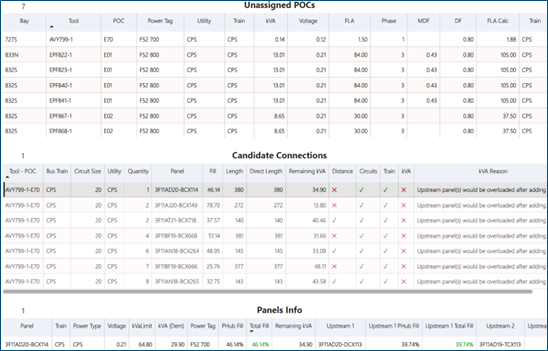 |
| Flash: Performance | Improvements have been made in how flash calculates the demand on a panel and its upstream panels. Calculations that were being performed during the optimisation phase have been moved to the preprocessing stage and the number of candidate connections has been reduced by eliminating candidates which would overload upstream panels earlier in the process. |
| POC Export: Tool dates | When a user exports POC details to a spreadsheet from the PowerHub home page, the “Active From” (Install) and “Active To” (Demo) dates are now listed in the first 2 columns of the spreadsheet. |
| Bulk Import: Import entities | The ‘Import Entities’ template has been modified to use X & Y coordinates instead of gridlines. Users should download and use the latest template before importing. |
| Bulk Import: Import from FaSTr | There was an issue with the bulk import from FaSTr where certain tools would not import due to the way the facilities were set up in FaSTr. This has been fixed. As part of this, the import has changed so as it no longer adds tools to PowerHub. If multiple tools need to be added, this should be done before importing the POCs by using the ‘Import Entities’ option on the Bulk Management page. Also, the import has been modified to remove the option of importing POCs from RPs as all tools should be configured in FaSTr before adding to PowerHub. Users should download and use the latest template before importing. |
| CommsHub: Deleting CPs | When a user deletes a CP, a confirmation dialog is displayed. If the CP has tools assigned, then an extra message will now appear in the confirmation dialog to warn that POCs are assigned to it. |
| CommsHub: Importing CPs | Three CP types (‘C4Sort’, ‘Penang 7x3’ & ‘KM CP24’) have nonstandard port names. A previous release included a change to set these nonstandard port names when a user created a single CP. This change has now also been applied when users import new CPs from a file. |
Bug Fixes
| Area | Description |
|---|---|
| Admin: Editing Breakers | There was an issue when editing “Breaker Trip” and “Breaker Trip Style” settings where the existing value was not displayed in the pop-up dialog. This has been fixed. |
| Admin: Bays | When editing bays, all bays across all sites were being listed. Now only the bays of the site the user is on will be listed. Also, the grid was limited to displaying 1000 bays. This has been fixed. |
| CommsHub: Updating Switch | When a user wanted to enter switch and port data, there was an issue saving the data on CPs where the mandatory fields of that CP had not been populated. A fix has been applied to allow users to update information on existing CPS without populating all the mandatory fields of the CP. |
| CommsHub: | When a user deleted a CP in CommsHub, the ports were not being deleted from the database. If the CP had tools assigned to it, this meant it still looked like the tools were assigned to the deleted CP. This has been fixed. |
| CommsHub: | When importing multiple CPs with similar names, there was an issue where ports were added to the wrong CP. This has been fixed. |